Battery Life and You
- Laurie Rivers

- Nov 13, 2019
- 2 min read
Updated: Nov 22, 2019
Ever been working at a café and couldn't find a spot with a plug in? You peek at your battery life, see there's 40% and hope you can make it through finishing that file you must. have. done. Then you start working with all the tabs open and all the software going, twenty minutes later - pffft.

If you're using a high performance laptop and you're not plugged into an outlet, you're going to burn battery fast when you're multi-tasking with lots of tabs and programs running or using a graphics heavy program. It's just the facts, if you want a light weight laptop with high performance and multi-task with high graphic usage software doing the heavy lifting then you're going to have to plug in sooner, period. Anyone who says differently, is selling something. (For real.)
The AERO series laptops give you exceptional battery life unplugged depending on the programs and tasks you're running. If you're editing film or doing visual effects, working with 4K or higher raw files, you're going to use up more battery unplugged. If you're creating PowerPoint presentations or doing touch ups on Photoshop, you're going to get more time unplugged.
The average battery use unplugged by the AERO series laptops ranges between 8 hours of single program use and light internet browsing to 5 hours with lots of tabs open and multi-tasking with editing and graphic software. (For real, we multi-task A LOT to bring you cool content.)

If you want to unplug, then do a couple of things to max out your battery life:
1. Use one program at a time, don't keep programs running in the background.
2. Turn off social media notifications running in the background on your laptop (you have a phone to check those anyway.)
3. Keep your browser tabs to a maximum of 5, less is better.
4. Ensure your power settings are not on high performance, if you're using a GIGABYTE Notebook you can quickly access your battery settings through the GIGABYTE Control Center.
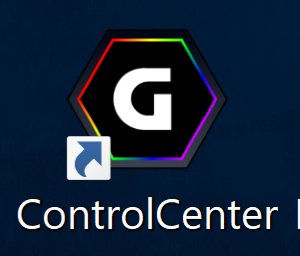
Step 1. On your display panel look for the GIGABYTE ControlCenter, click it to open.

Step 2. Find the battery icon and click to open the battery settings

Step 3: Click the battery option you need to prolong the charge on your battery while you remain unplugged.
Take it from a former digital nomad, portable chargers are awesome, so are car chargers for laptops, and always try to grab the spot in the coffee shop that has an outlet, because like who just uses one program at a time? And 5 browser tabs? Like who has that kind of control? Oh, you do? Awesome sauce, tell us your favorite unplugged battery saving tips in the comments!
(psst… looking for some cool Black Friday deals? Save up to $600 instantly on selected models. Check out the store here )





Comments